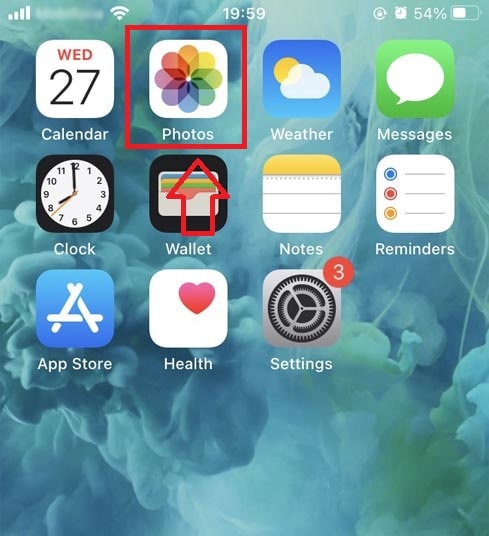How to download Instagram photos and videos on iPhone using Insdownloads
How to Save Instagram Photos and Videos on iPhone
insdownloads is a web-based tool that lets you effortlessly download Instagram photos and videos to your iPhone or iPad without requiring any software installation.
Since Instagram does not provide an option to save photos or videos directly to your device, using a third-party downloader like SnapInsta is the best solution.Insdownloads is a free online tool that enables you to download Instagram Photos, Videos, Reels, Stories, and profile pictures in high quality on iPhones and iPads. It is regularly updated to ensure a smooth and efficient user experience.
To download Instagram photos and videos to your iPhone or iPad, simply follow these steps:
Get Instagram video link
Note: Insdownloads.com allows you to download Photos, Videos, Reels, Stories, and profile pictures from Instagram. The downloading process is the same for all content types.
- To save an image or video from Instagram, you first need to get the Instagram URL (Follow the steps below to copy the post link).
- Open the Instagram app on your iPhone or iPad.
- Locate the post you want to download.
- Tap the share icon (⋯) → Select “Copy Link”.
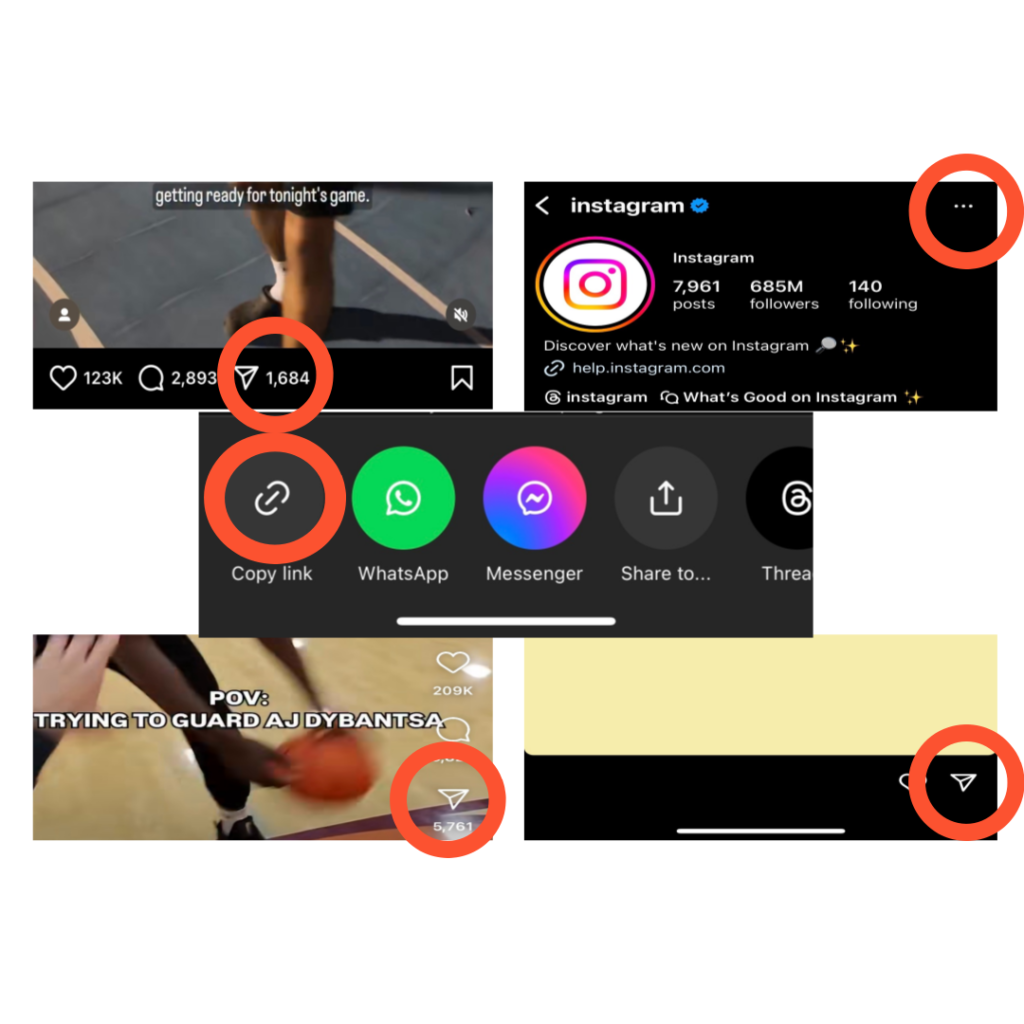
After obtaining the Instagram URL, you need to follow one of the two methods below to download the video or photo on Instagram to your iPhone or iPad.
Method 1: Works with iOS 13+ and iPadOS 13+
Starting from iOS 13 and iPadOS 13, Safari includes a Download Manager feature. This allows you to download files directly through the browser and easily access them later.
- You can view, delete, and manage downloaded files through Safari’s Download Manager.
- To find your downloaded files, open the Files app on your iPhone or iPad and navigate to the Downloads folder.
How to Download Instagram videos on the Safari browser: (chrome sure)
Step 1: Open the Insdownloads.com website using the Safari or chrome browser on your iPhone or iPad. (IOS)
Step 2: Paste the Instagram URL into the input field on insdownloads and click the Download button.
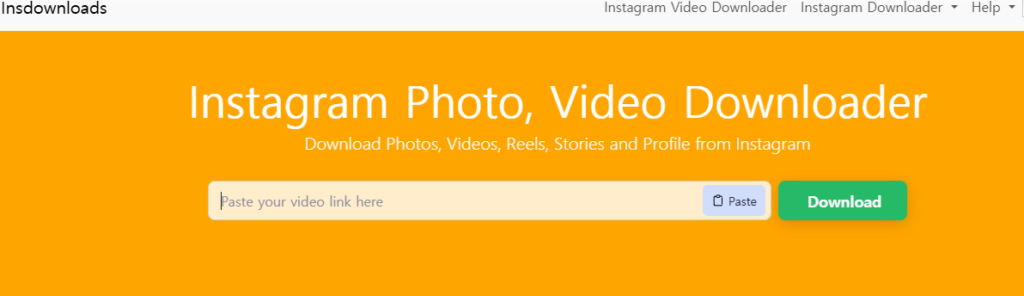
Step 3: The video you want to download will be displayed. Simply tap the Download Video button to save it to your device.
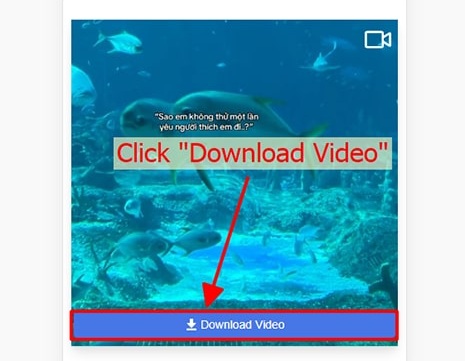
Step 4: Download confirmation message appears, you have to continue to click Download.
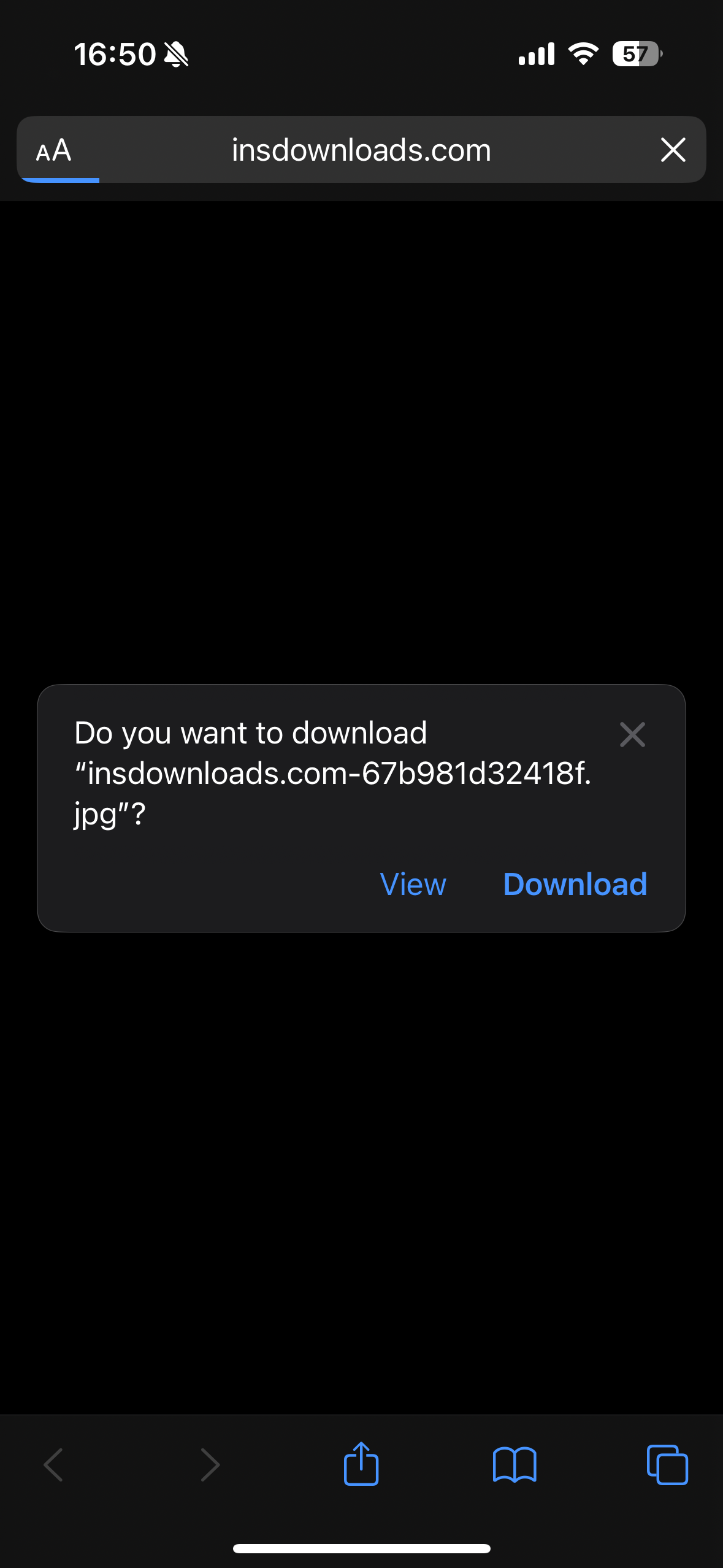
Step 5: You will see a download icon on the top of the browser as shown below, click to see the download progress of the video.
Step 6: Once the video download is complete, continue to open the “Files → Downloads” app on your iPhone. The downloaded video will appear here.

Step 7: Hold your finger on the video, a menu will appear. Click the “Share” button.
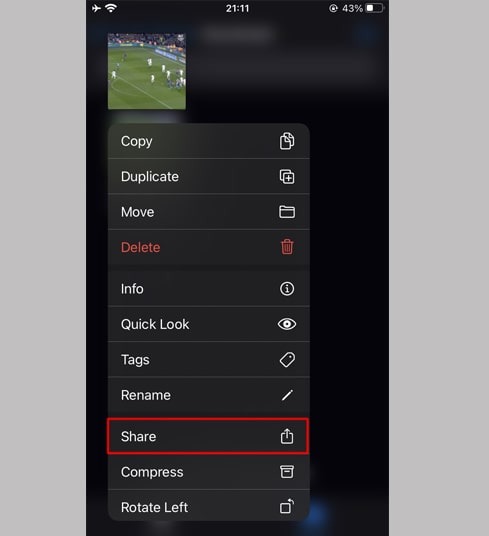
Step 8: Find and click the “Save Video” option.
Step 9: Open “Photos” app and enjoy the downloaded video.
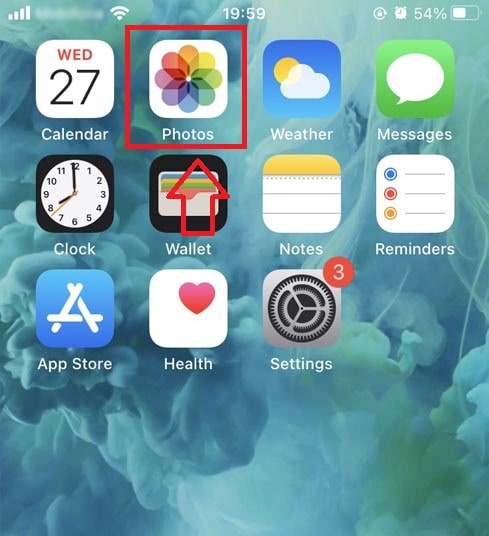
Method 2: Use the "Documents by Readdle" app (applies to iOS 12 and below)
This way uses a free file manager app called Documents by Readdle, which should work on most iOS devices.
Step 1: Install and open the “Documents by Readdle” app
– On your iOS device, go to the App Store and search for Documents by Readdle.
– Once the installation is complete, launch Documents by Readdle.
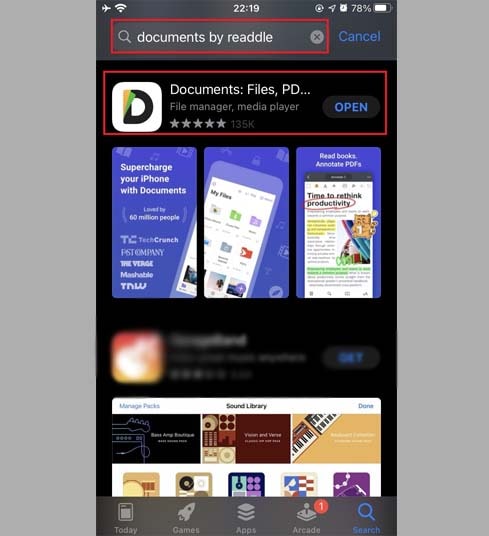
Step 2: Open the SnapInsta.to website on the Documents by Readdle app.
On the “Documents by Readdle” app, tap the browser icon, which looks like the Safari icon (a little compass, on iPhone it’s in the bottom right corner, on iPad it’s in the left menu), then the web browser will be displayed.
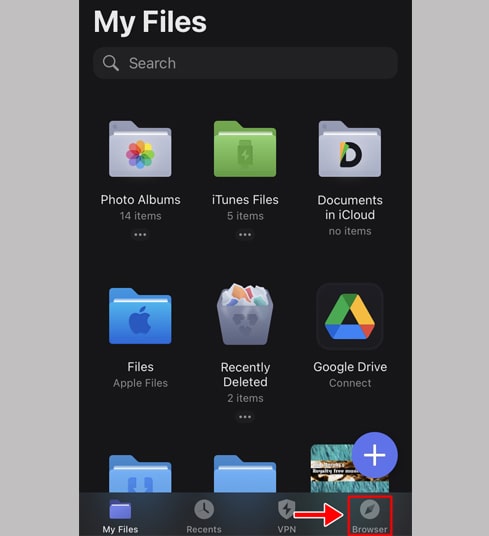
Step 3: Paste the Instagram URL into the input field on SnapInsta and press the Download button.
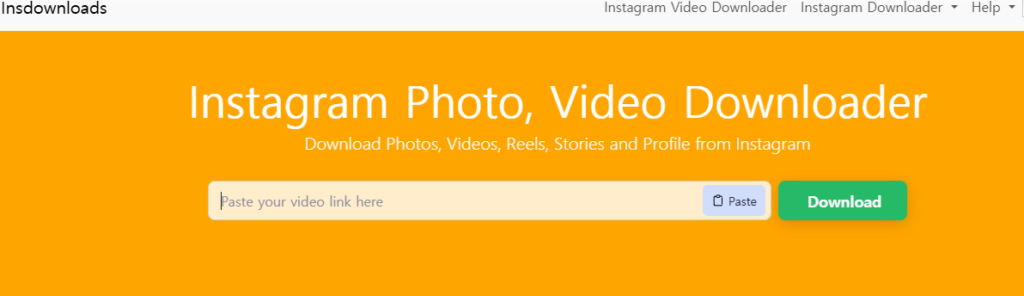
Step 4: The video you want to download will appear, continue to click the Download Video button.
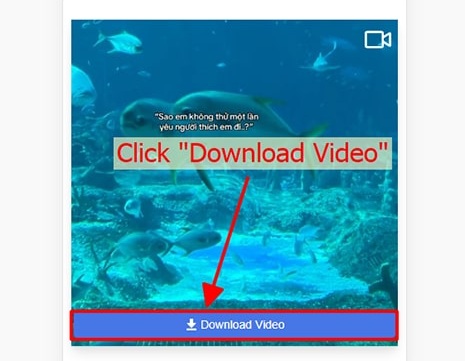
Step 5: You can rename the file then click the “Done” button to finish saving the video.
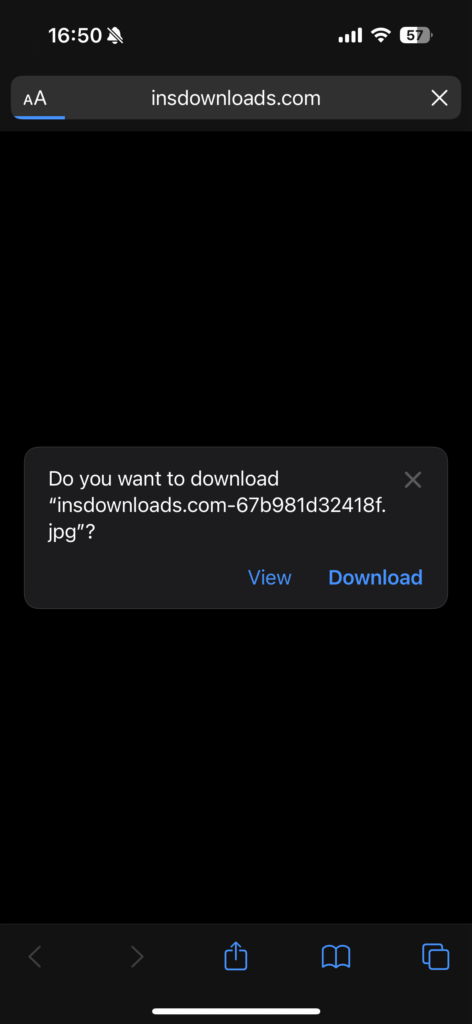
Step 6: Move the downloaded video to the “Photos” folder
– Tap the “My Files” icon in the bottom right corner to see the video download progress.
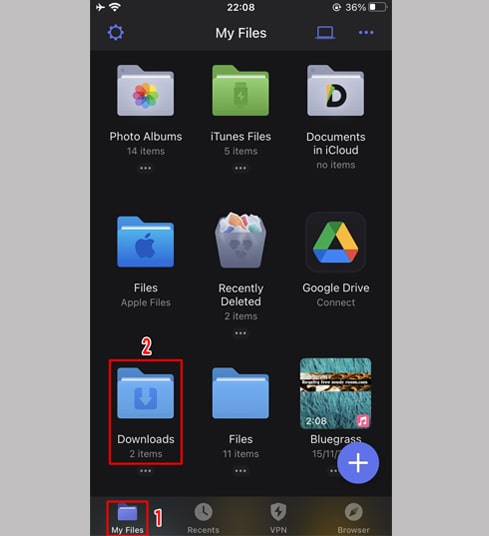
– In the “Downloads” folder, click the three dots icon just below the video, click “Move” → “Photos” to move the video to the “Photos” folder, you can now enjoy videos offline in “Photos” library.
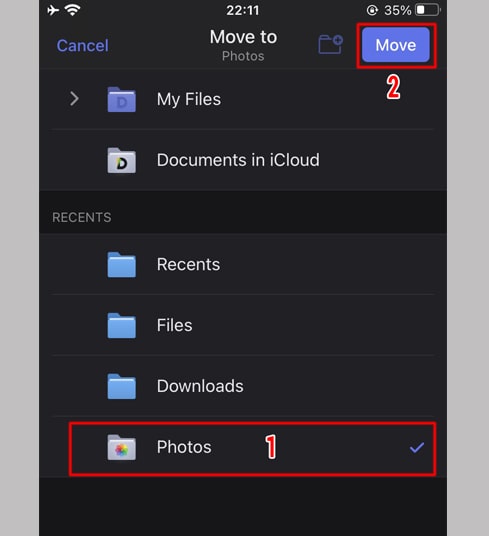
Step 7: Open “Photos” app and enjoy the downloaded video.