How to Download Instagram Photos and Videos on PC with Insdownloads
To download photos and videos from Instagram, you need to use a third-party tool since Instagram does not provide a built-in download feature.
Insdownloads Downloader is a user-friendly tool designed to help you effortlessly save your favorite Instagram content to your device. Simply copy the link of the Instagram post, paste it into the input box, and hit the Download button.
With Insdownloads, you can download Photos, Videos, Reels, Stories, and Profile Pictures in high quality, including Full HD, 1080p, 2K, and 4K. The best part? It works directly from your web browser—no software installation required.
Follow the steps below to quickly save Instagram photos and videos to your computer.
Step 1: Copy Instagram video link
Navigate to the post with the photo or video you want to download, click on the icon (●●●) and proceed to select Copy Link.
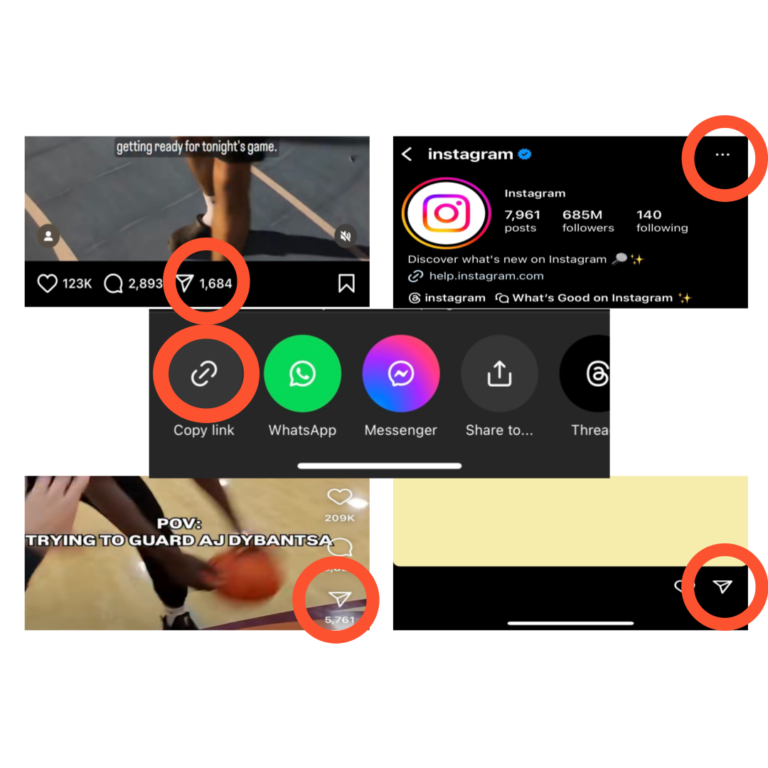
Step 2: Paste the Instagram link into the input box
– Open the Insdownloads.com website using the browser on your computer.
– Paste the copied post link into the input box on SnapInsta and press the Download button.
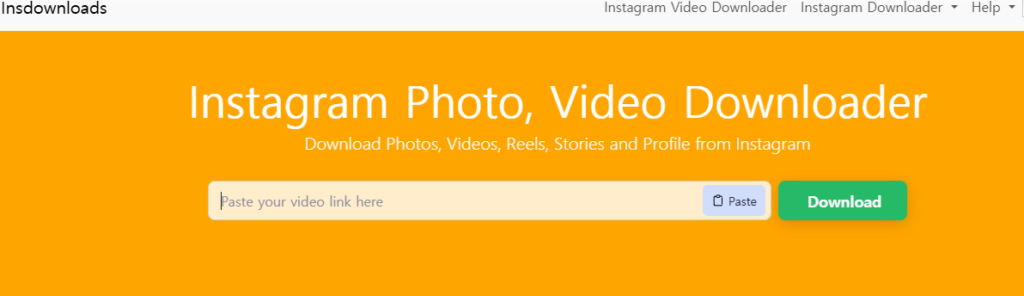
Step 3: Save the photo or video to your device
– Photo and Video you want to download will appear, click Download button inside under a photo or video, then the file will be saved to your device.
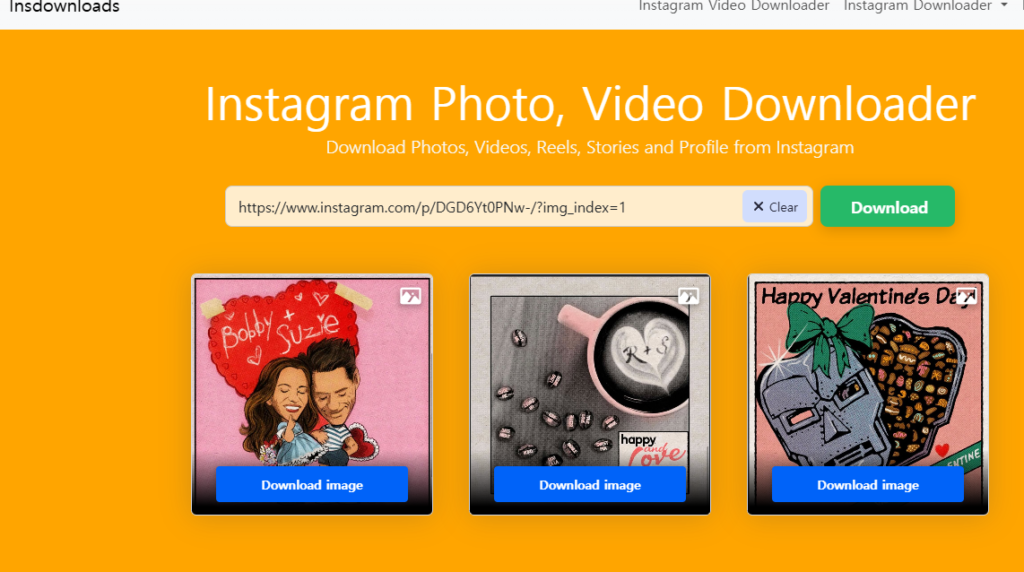
– Done, now open the “Downloads” or “Download History” folder on your browser. All downloaded images and videos will be displayed here.